

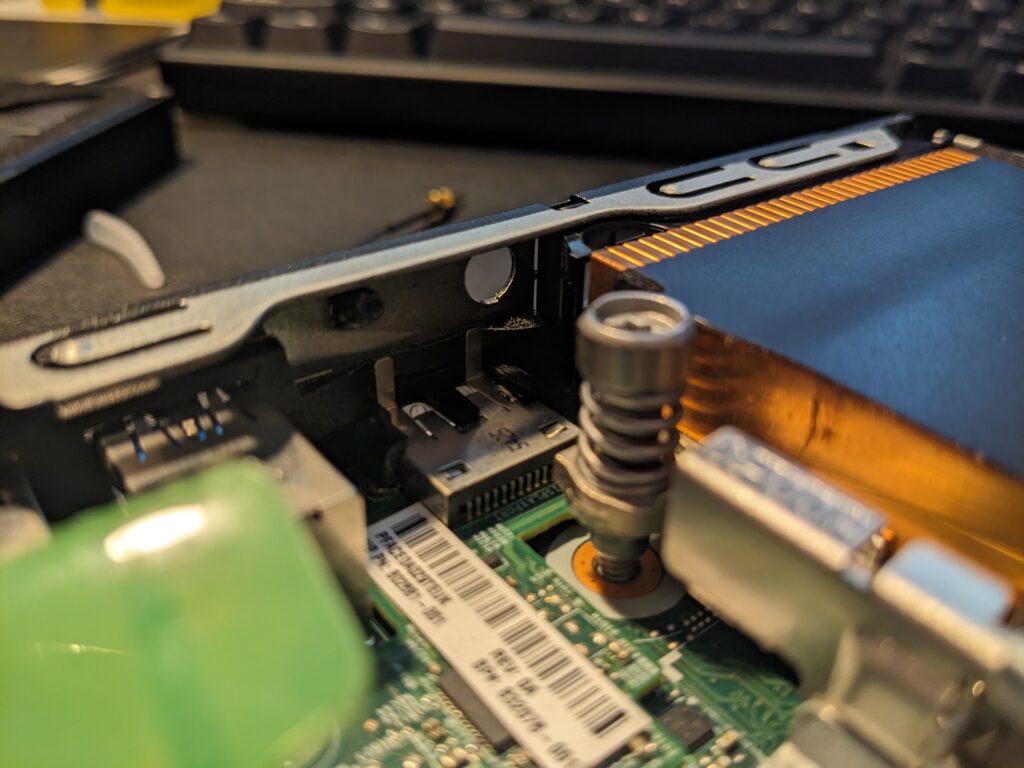
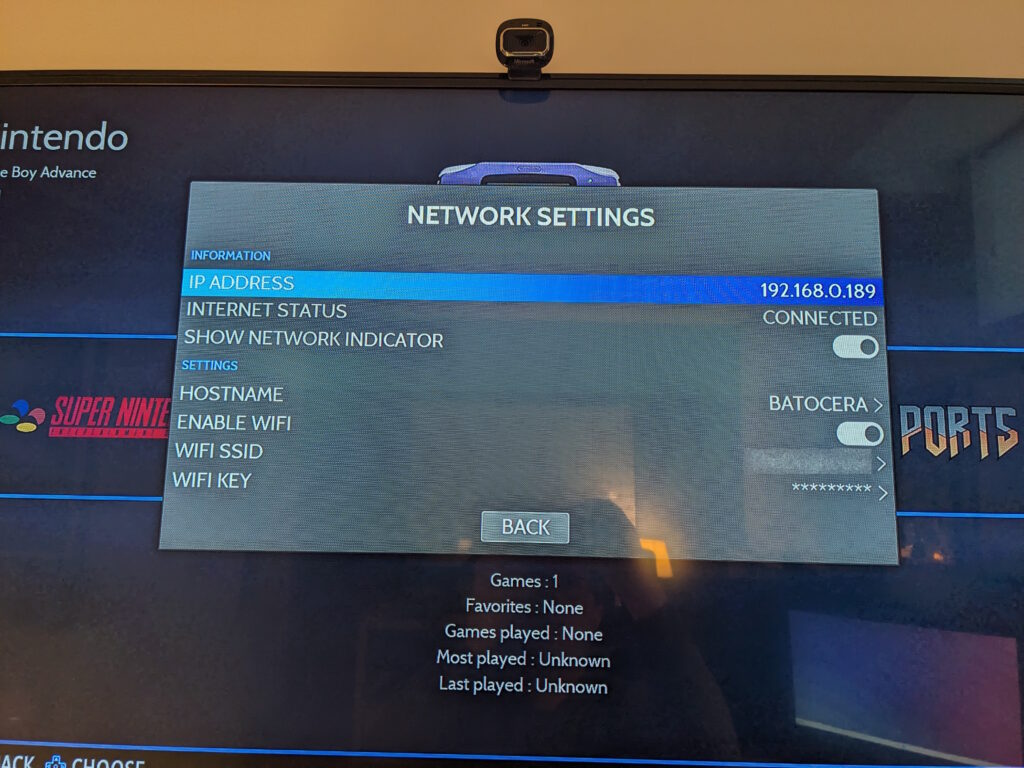
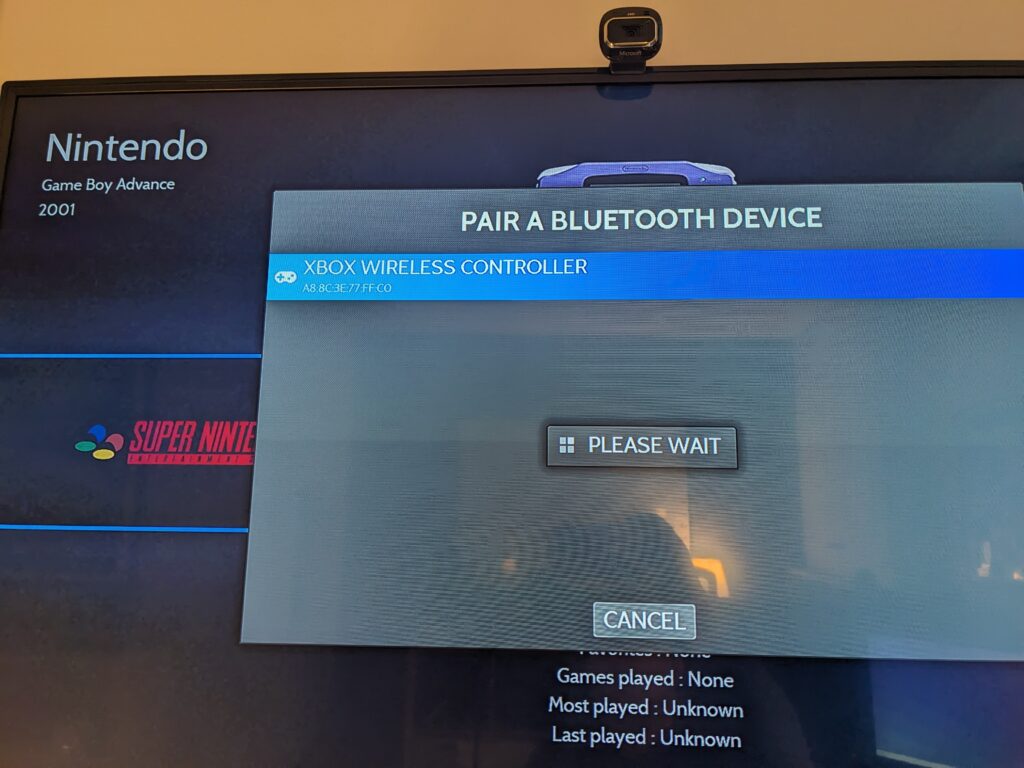
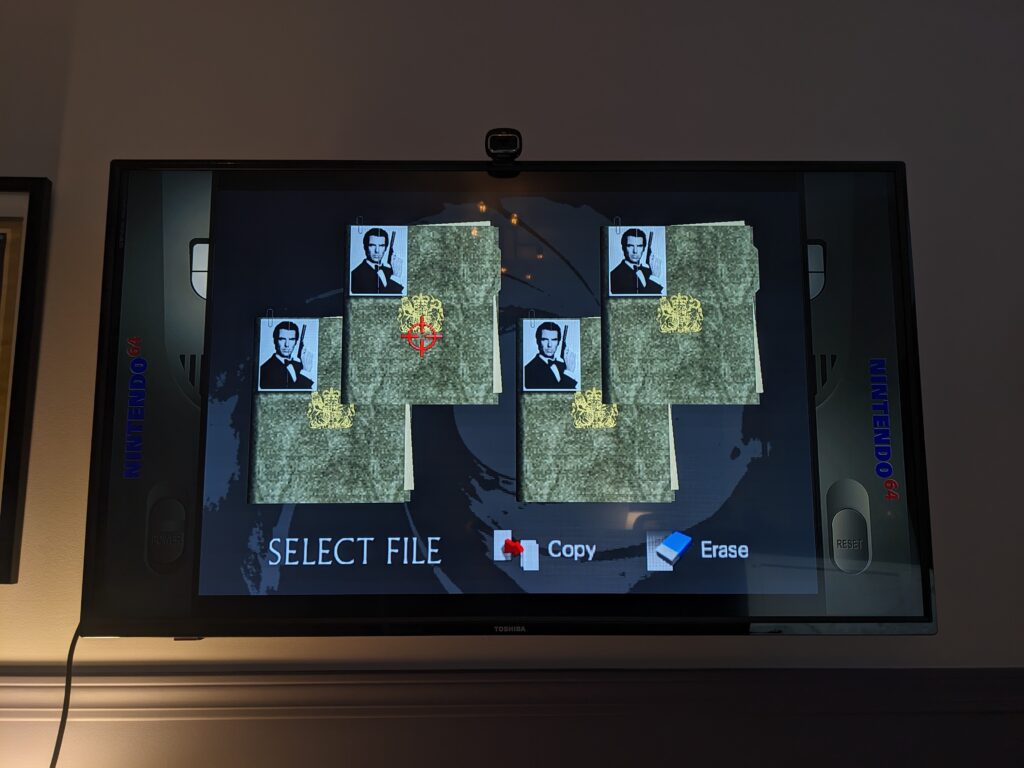
As I mentioned at the start of the week, I have – or rather had – an spare mini PC lying around and an idea to turn it into a retro gaming console with Batocera. Well, I did it!
When we left of I’d managed to install Batocera on the internal SSD, but I really wanted to add WiFi and Bluetooth to the computer so I didn’t have to rely on ethernet and could use a wireless controller. I picked up an inexpensive M.2 WiFi card from Amazon and go to work installing it. Installing the card was incredibly straight forward – you remove the 2.5″ SSD, remove the tray the SSD sits on, and install the card in the slot you’ll find underneath. Installing the wireless antennae that I also bought was much more challenging: the computer has two cutouts where the antennae are supposed to go, but I have no idea how you’re supposed to use the one in the third picture because the CPU cooler is in the way.
Whatever, one’s enough.
At first boot after installing the card it didn’t work and I was initially concerned that there may be a hardware compatibility issue. Perhaps I should have sourced a model of WiFi card that would have originally come with the PC? Actually no – I just needed to go into the BIOS and enable M.2 WiFi and Bluetooth.
The next challenge was pairing my Xbox controller. I spent half an hour trying to pair the controller, then unpair and re-pair, but it just wasn’t working. When paired it would rapidly connect then disconnect then reconnect then disconnect, filling the screen with notifications. I spent a bit of time doing some Google-based research but all I discovered was that I shouldn’t be experiencing any problems, so I put it aside and instead paired another Bluetooth game controller I had lying around, an Evoretro switch pro controller. This one worked great.
That evening as I was lying in bed the thought occurred to me that I should maybe try changing the batteries in the Xbox controller so the next morning I gave that a go and it fixed all my issues. I did take 10 minutes to plug the controller into my PC and update the firmware on it too, for good measure.
Everything else has been smooth sailing! Batocera automatically shares its storage over Samba so I connected to it using my Windows PC and copied over the game backups I have. The folder structure is important, but also pretty intuitive. I read a headline that indicated that it may be possible to store the games on a network share, which in this house would give me a potential 30TB of game storage. For now I’m sticking to the SSD in the PC.
By default games run in their native aspect ratio (4:3 for most of the ones I’m playing). Generally they look just fine if you stretch them to 16:9, so that’s what I’ve done, and I turned off the bezel artwork by disabling “decoration” under the game options in the main menu.
And it’s as easy as that! I spent a pleasant Friday afternoon hour playing GoldenEye N64.
The only question that remains is where do I put this thing? Right now I have it hooked up to the TV in my office but I want a more comfortable environment. Should it go in the family room under the main TV, or should it go in the basement hooked to the projector? Let me know!
Parts List:
- HP EliteDesk 800 G2
- M.2 WiFi / Bluetooth Card
- Wireless Antennae
- Xbox Core Wireless Controller
- Evoretro Switch Pro Controller (Seems to be no longer available)
@[email protected]
I installed it in the family room! https://mstdn.ca/@jaywll/111908937466293123